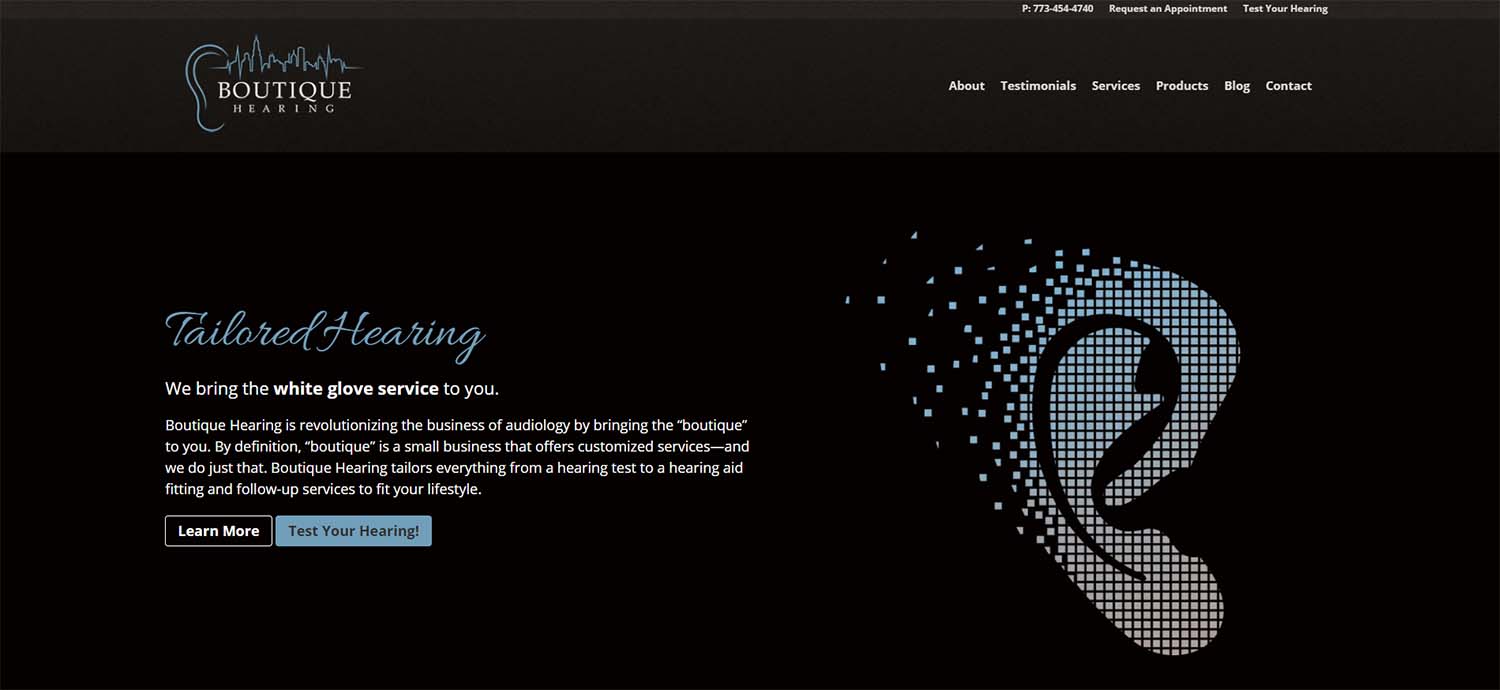
Table of Contents#
- Logging in
- Admin Dashboard Overview
- Managing Content
- Adding a New Blog Post
- Adding a New Testimonial
- Editing an Existing Post or Testimonial
- Special Considerations
Logging in#
- Navigate to https://boutiquehearing.com/admin/#/
- Enter in your email and password to log in
Admin Dashboard Overview#
Netlify CMS is a much simpler Content Management System than the old WordPress website. Netlify CMS focuses on only the items you need and cuts out everything unnecessary. Your content is stored and can be found in Collections.
Collections#
Collections are the groupings of editable content for your website. This site consists of Posts and Testimonials.
Managing Content#
Adding a New Blog Post#
- Click on Post in the Collections menu and then click New Post. You can also click Quick add, in the primary navigation menu, and then click Post from the dropdown.
- The post fields and editors will be displayed on the left hand side and the right side will be a live preview of your post so you get a simple visual example of your new post to review before it gets published to your website. Enter in your title, date, draft state, description, image and body. Note: The draft state will be set to true by default, select and turn off to automatically publish your post when you're ready.
- When ready to publish, simply click the Publish button in the top right corner.
Adding a New Testimonial#
- Click on Testimonial in the Collections menu and then click New Testimonial.
- Enter in your Testimonial title, publish date, draft state, and then your testimonial body.
- When ready to publish, simply click Publish in the top right corner.
Editing an Existing Post or Testimonial#
- Click either Post or Testimonial in the Collections menu.
- Click on the post or testimonial that you are looking to edit.
- Make your changes in the content editor on the left-hand side.
- When you are ready to publish your changes, click Publish in the top right corner.
Special Considerations#
The method your site builds pages/posts is different from the old WordPress website. Your new site does all the work up front to prepare files for your site visitors so they can be delivered much faster. After creating a new post, sit back and enjoy some coffee and give it a minute or two to rebuild your site and then go view your newly published blog post.
Pro Tip: If planning to make multiple changes to your posts at the same time, plan to make your easy changes first (e.g. An edit to an existing blog post). While your site rebuilds, you can then tackle your larger change (e.g. Posting a brand new blog post). This leads to an editing process that still feels productive and reduces waiting times.