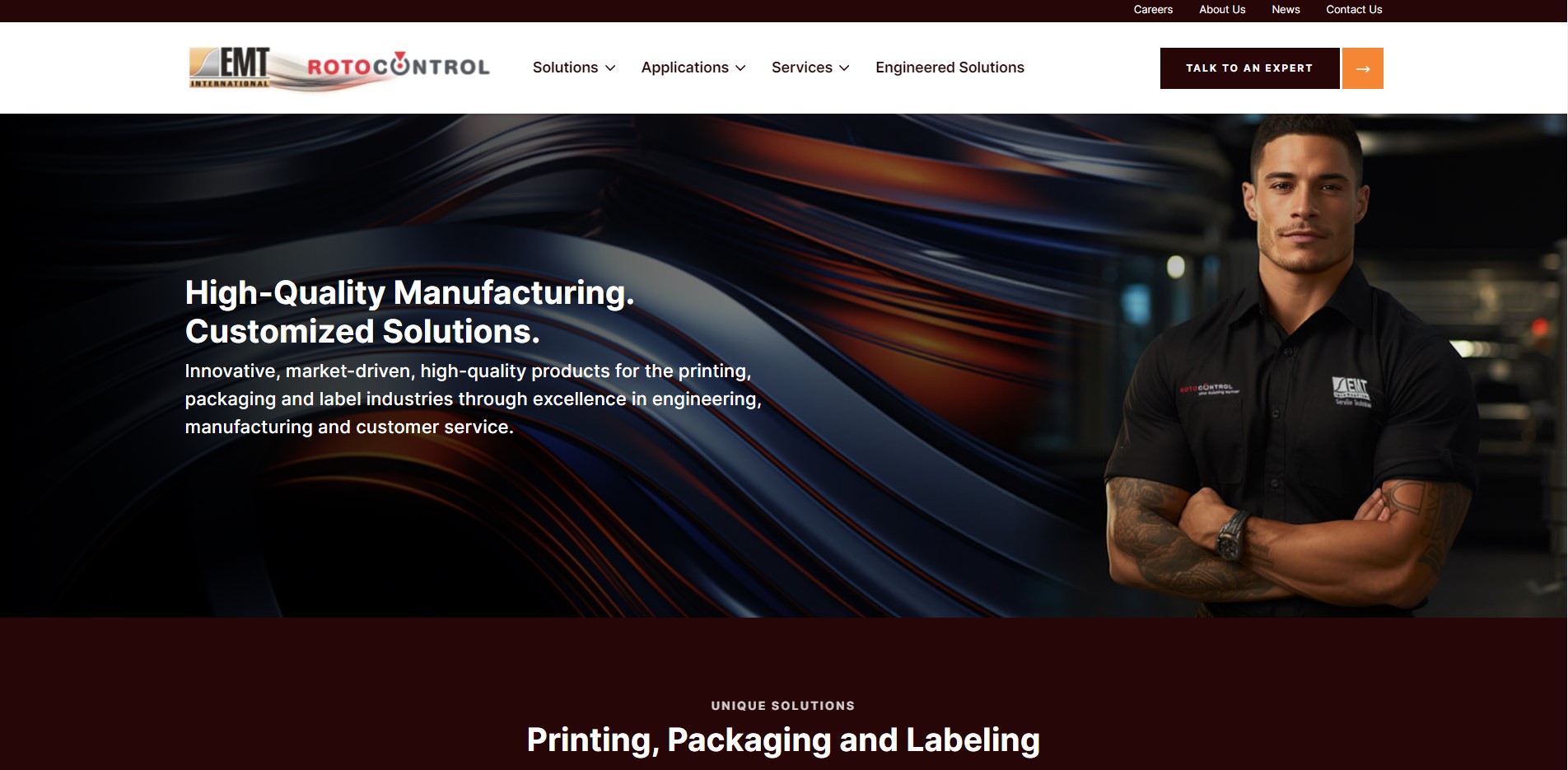
Table of Contents#
- Table of Contents
Logging In#
To log in to the admin dashboard, navigate to https://emtinternational.com/wp-admin. Enter your username and password and click "Log In".
Admin Dashboard Overview#
Posts#
Posts are all your website's blog posts.
Media#
Media is where you upload all assets such as images and PDFs. Media folder organization is powered by the free FileBird Lite plugin.
Important!
There will rarely be a time when you should upload a full resolution image to your website. Outside of video, images are the most resource-intensive form of media that your website will load. Loading full-size images will drastically affect the performance of your website and hurt your SEO as a result.
To optimize an image: make sure to only use .jpg image files. .png files save a lot more image data and can easily make an identical image four times the file size of a jpg. If you're using an image editor like photoshop you will have image options when you save. Save as the lowest quality you can before your image starts to look bad. When done right, it’s rare that the loss of image quality will be noticeable to an untrained eye. For the majority of images, you should shoot for around 100kb file size for images you upload to the website.
Forms#
Forms is where you will find your website's contact forms and can edit form settings and view/resend form submissions. Forms are powered by Gravity Forms.
Pages#
This is where you will find your website's primary pages.
Appearance#
This is where you will make some changes to some of your website's basic settings. Navigate to Appearance > Customize.
Plugins#
Plugins are pieces of third-party software that extend and add to the functionality that already exists in WordPress. Be very careful here and avoid this section completely if you don't know what you're doing.
Users#
Add new users if you need to give access to additional employees who are going to edit posts on your website.
Settings#
This is where you will find a variety of settings ranging from general website settings to writing, reading and permalinks. All settings are already configured to meet your needs. Changing these can be very dangerous and can do harm to your website, only change settings here if you know what you're doing.
Theme Settings#
This is where you will find options to hook into some global components that are used throughout your website. Components such as Call to Action blocks and mega menu data can be found here.
SEO#
Basic on-page elements like page titles and meta descriptions are powered by Yoast SEO. SEO settings are configured so you shouldn't ever need to change anything in here. Be careful and only change settings here if you know what you're doing.
Editing Basic Website Information#
Managing Social Media#
- Navigate to Appearance > Customize > Social Media.
- Here you can enter or edit your social media channels.
Insert Scripts#
- Navigate to Appearance > Customize > Insert Scripts.
- Paste script into either the header or footer section depending on instructions provided by the script creator. When done click "Publish" in the top left corner.
Adding and Managing Media#
- Navigate to Media. Here you will see all assets in your media library. By default, WordPress doesn't allow grouping or organizing of images into folders. We use the free FileBird Lite plugin to add this functionality. On the left-hand side, you will find all the image folders that were created to help organize images.
- To add new media from directly within the media library, first, click on the folder that you want to add your image.
- Next, click "Add New" and then either drag and drop files from your computer, or click "Select Files" to upload an image.
- Lastly, add alternative text to your image. Alt text can provide a small amount of SEO value as search engines use alt text to gather information about your images. Most importantly, image alt text is used by screen readers. Screen readers use alt text to read a description of your image when someone with a visual impairment cannot see the actual image. Write alt text exactly like you're describing the image to someone who cannot see it.
Managing Forms#
- Navigate to Forms.
- If for some reason you ever need to edit a form, simply click on the form title.
- Edit existing fields or add new fields as you require then click "Save Form" in the top right corner.
Adding and Managing Pages#
- Navigate to Pages. Here you will see a list of all your website's pages. Select the page you are looking for by either clicking the page title or by hovering and clicking "Edit" in the options that appear. To quickly find pages, use the search option in the top right corner of the page.
- Your website uses the default WordPress editor to build and manage all page content and layouts. Make sure to walk through their tour as you get started with the editor.
- The Gutenberg editor gives you a preview of your blocks that is fairly close to the front-end styling of the block. To edit a block, click anywhere on the block. This will toggle open the available fields that are contained within the block.
- After you have made your edits, you can click out of the block and it will revert back to the preview state. When ready to publish your changes to the front end of the website, click "Update" in the top right corner.
Creating Custom Hero Blocks#
Your website has two hero section blocks. Hero large is the hero section used only on the homepage. Hero is the general hero section block used throughout most interior pages.
- Click the + in the top left of your editor to toggle the block inserter.
- Select "Hero".
- Enter your Hero Title. This Hero Title often feels like a duplicate of the page title, but was created intentionally to allow the flexibility to craft hero titles independent of the page title.
- Add an optional Hero subheading(body).
- For extra flexibility, the hero section uses a background image which can be paired with a featured image. Note: If no image is selected the image will fallback to the WordPress default field "Featured image". Be sure to set your Featured Image either way as this also allows it to be used in metadata for search engines and social media websites where your website might be shared. To set your featured image, navigate back to the Page settings in the right-hand sidebar. Click "Set featured image".
- Select your image from the media library, or click "Upload files" to add a new image.
Creating Button Blocks#
- Click the + in the top left of your editor to toggle the block inserter.
- Select "Button"
- Select your link
- Select a background color. The button block comes configured with two background colors, black or white. Simply check the option that you want to use.
Adding Partners Slider Blocks#
- Click the + in the top left of your editor to toggle the block inserter.
- Select "Partners Slider"
- You will now see a message that this block contains no editable fields. This is by design as it is set as a global block for easier editing. Edit once and it will update everywhere it is used. To edit navigate to Theme Settings in the admin menu.
- Click open the field "Block: Partners Slider"
- Enter in your heading and optional subheading
- Partners each have two fields, Logo and Partner Website.
- To add a new partner to the existing list, select "Add Row" and the bottom rigt hand corner.
- When finished click "Update" back in the top right hand corner of your screen
Adding Call to Action Blocks#
- Click the + in the top left of your editor to toggle the block inserter.
- Select the Call to Action block that you want to use. There are multiple options, Full Width, Careers and Solutions.
- You will now see a message that this block contains no editable fields. These blocks were built to be more flexible and available to be used globally in the WordPress editor and across all templates. Because of that, these global Call to Action blocks aren't editable in the page editor otherwise you would have to adjust content in multiple places if you made an update. Instead, these can be edited in the global Theme Settings. Update once and your block will update everywhere that it is used.
- Click open the field "Block: "
- Enter in your heading, subheading and body
- Select a link for your button. This should be the primary action your want someone to take.
- Select a background image
- When finished click "Update" back in the top right hand corner of your screen
Creating History Blocks#
This is a custom block for the history timeline on the about page
- Click the + in the top left of your editor to toggle the block inserter.
- Select "History"
- Enter in your heading
- Now you can start editing your timeline. Each timeline item contains two fields, the milestone and an image. Click "Add Row" to start a new timeline.
- Each milestone includes several sub items, click "Add Row" within the milestone, then add Year, Milestone(heading), and Milestone Body.
Yoast SEO#
Each page has unique SEO settings and metadata that can be configured using the Yoast SEO plugin. Yoast settings are found at the bottom of the page underneath the editor. Here you can configure an SEO title, Meta description and more.
Adding new users#
- Type in the username for your new account.
- Enter the email address of the new user.
- Enter in a first and last name to make it clear who you are creating the account for.
- Select the type of role that you want to give the new user. Read more about WordPress Roles.