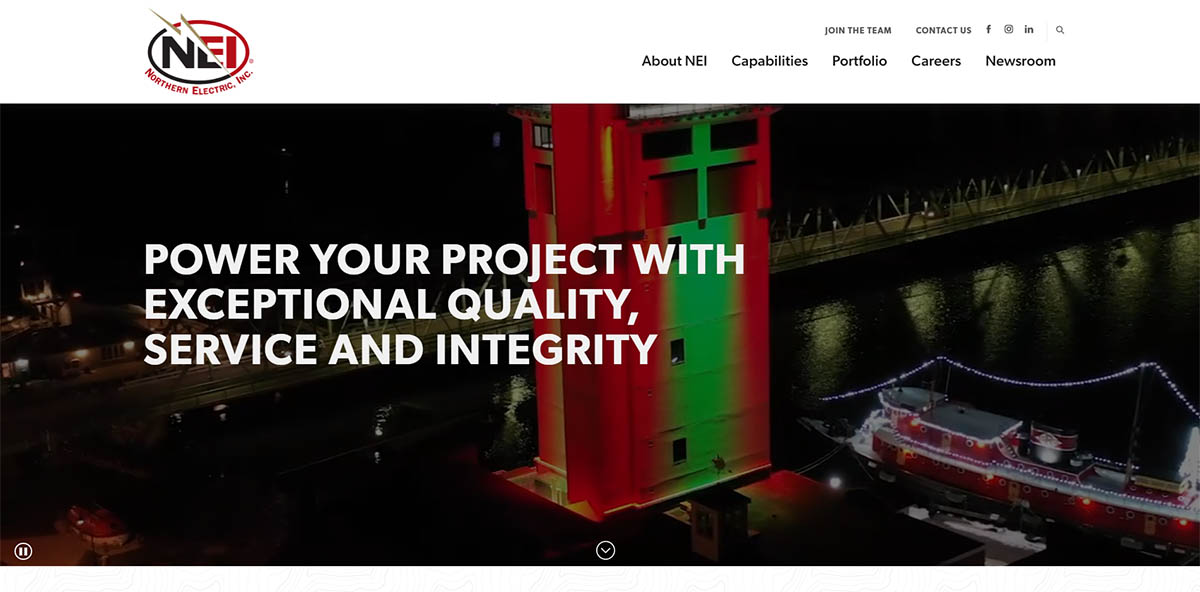
Table of Contents#
- Table of Contents
- Logging In
- Admin Dashboard Overview
- Editing Basic Website Information
- Adding and Managing Media
- Managing Forms
- Adding and Managing Pages
- Adding and Managing Staff
- Adding and Managing the Portfolio
- Adding and Managing Press Releases
- Adding and Managing Awards
- Adding and Managing Careers
- Adding new users
Logging In#
To log in to the admin dashboard, navigate to https://www.nei-gb.com/wp-admin. Enter your username and password and click "Log In".
Admin Dashboard Overview#
Posts#
Posts are all your website's blog posts. We built custom post types for Press Releases and Awards and Recognition so your website doesn't use the default posts.
Media#
Media is where you upload all assets such as images, videos and PDFs. Media folder organization is powered by the free FileBird Lite plugin.
Important!
There will rarely be a time when you should upload a full resolution image to your website. Outside of video, images are the most resource-intensive form of media that your website will load. Loading full-size images will drastically affect the performance of your website and hurt your SEO as a result.
To optimize an image: make sure to only use .jpg image files. .png files save a lot more image data and can easily make an identical image four times the file size of a jpg. If you're using an image editor like photoshop you will have image options when you save. Save as the lowest quality you can before your image starts to look bad. When done right, it’s rare that the loss of image quality will be noticeable to an untrained eye. For the majority of images, you should shoot for around 100kb file size for images you upload to the website.
Forms#
Forms is where you will find your website's contact forms and can edit form settings and view/resend form submissions. Forms are powered by Gravity Forms.
Pages#
This is where you will find your website's primary pages.
Appearance#
This is where you will make some changes to some of your website's basic settings. Navigate to Appearance > Customize.
Plugins#
Plugins are pieces of third-party software that extend and add to the functionality that already exists in WordPress. Be very careful here and avoid this section completely if you don't know what you're doing.
Users#
Add new users if you need to give access to additional employees who are going to edit posts on your website.
Settings#
This is where you will find a variety of settings ranging from general website settings to writing, reading and permalinks. All settings are already configured to meet your needs. Changing these can be very dangerous and can do harm to your website, only change settings here if you know what you're doing.
Theme Settings#
This is where you will find options to hook into some global components that are used throughout your website. Components such as Call to Action blocks and mega menu data can be found here.
SEO#
Basic on-page elements like page titles and meta descriptions are powered by Yoast SEO. SEO settings are configured so you shouldn't ever need to change anything in here. Be careful and only change settings here if you know what you're doing.
Editing Basic Website Information#
Managing Business Info#
- Navigate to Appearance > Customize > Site Identity.
- Here you can edit your website name, business address, phone, email and business hours.
- While in the customizer, you will see your website dynamically update with your changes. When ready to publish to the front end of your website click "Publish" in the top left corner.
Managing Social Media#
- Navigate to Appearance > Customize > Social Media.
- Here you can enter or edit your social media channels.
Insert Scripts#
- Navigate to Appearance > Customize > Insert Scripts.
- Paste script into either the header or footer section depending on instructions provided by the script creator. When done click "Publish" in the top left corner.
Adding and Managing Media#
- Navigate to Media. Here you will see all assets in your media library. By default, WordPress doesn't allow grouping or organizing of images into folders. We use the free FileBird Lite plugin to add this functionality. On the left-hand side, you will find all the image folders that were created to help organize images.
- To add new media from directly within the media library, first, click on the folder that you want to add your image.
- Next, click "Add New" and then either drag and drop files from your computer, or click "Select Files" to upload an image.
- Lastly, add alternative text to your image. Alt text can provide a small amount of SEO value as search engines use alt text to gather information about your images. Most importantly, image alt text is used by screen readers. Screen readers use alt text to read a description of your image when someone with a visual impairment cannot see the actual image. Write alt text exactly like you're describing the image to someone who cannot see it.
Managing Forms#
- Navigate to Forms. Your website uses two forms, "Contact Form" for the primary contact form and "Employment Form" for the job application form.
- If for some reason you ever need to edit a form, simply click on the form title.
- Edit existing fields or add new fields as you require then click "Save Form" in the top right corner.
Adding and Managing Pages#
- Navigate to Pages. Here you will see a list of all your website's pages. Select the page you are looking for by either clicking the page title or by hovering and clicking "Edit" in the options that appear. To quickly find pages, use the search option in the top right corner of the page.
- Your website uses the default WordPress editor to build and manage all page content and layouts. Make sure to walk through their tour as you get started with the editor.
- The Gutenberg editor gives you a preview of your blocks that is fairly close to the front-end styling of the block. To edit a block, click anywhere on the block. This will toggle open the available fields that are contained within the block.
- After you have made your edits, you can click out of the block and it will revert back to the preview state. When ready to publish your changes to the front end of the website, click "Update" in the top right corner.
Creating a Custom Hero Block#
- Click the + in the top left of your editor to toggle the block inserter.
- Select "Custom Hero".
- Enter your Hero Title. This Hero Title often feels like a duplicate of the page title, but was created intentionally to allow the flexibility to craft hero titles independent of the page title.
- Add an optional Hero Body.
- For extra flexibility, the hero background images use the default WordPress featured image. This allows the image to be used as the background image of this block, but also allows it to be used in metadata for search engines and social media websites where your website might be shared. To set your featured image, navigate back to the Page settings in the right-hand sidebar. Click "Set featured image".
- Select your image from the media library, or click "Upload files" to add a new image.
Creating an Intro Block#
- Click the + in the top left of your editor to toggle the block inserter.
- Select "Intro".
- Enter your heading.
- Select a Heading Accent Style. You can choose from a vertical or horizontal accent.
- Enter your body copy.
- Select an optional link(s).
- The intro block comes configured with two background images that can be toggled on or off, a topography style and a floorplan style background. Simply check the option that you want to use.
Creating a Page Block#
- Click the + in the top left of your editor to toggle the block inserter.
- Select "Page Block".
- Enter your heading and optional subheading.
- Select a Heading Accent Style. You can choose from a vertical or horizontal accent.
- Enter your body copy.
- Select either a left or right text column position. This allows the block to be easily flipped for quick customization throughout pages.
- Select a Text Fade Direction. The Text Fade Directions on all existing blocks are configured to be opposite of the text column position.
- Select an Image Reveal Direction. The Image Reveal Direction on all existing blocks is configured to be the same as the Text Column Direction.
- Select an optional link(s).
- Select a background color.
Adding Call to Action Blocks#
- Click the + in the top left of your editor to toggle the block inserter.
- Select the Call to Action block that you want to use. There are multiple options, Contact us, Meet our Team, Careers and Portfolio.
- These blocks were built to be more flexible and available to be used globally in the WordPress editor and across all templates. Because of that, these global Call to Action blocks aren't editable in the page editor otherwise you would have to adjust content in multiple places if you made an update. Instead, these can be edited in the global Theme Settings. Update once and your block will update everywhere that it is used.
Yoast SEO#
Each page has unique SEO settings and metadata that can be configured using the Yoast SEO plugin. Yoast settings are found at the bottom of the page underneath the editor. Here you can configure an SEO title, Meta description and more.
Adding and Managing Staff#
- Navigate to Pages and find the existing staff page you need to edit or use the search bar in the top right to search by staff name. Click on the post title to open.
- To add new staff pages, click "Add New" or hover over an existing staff page and click "Clone". If you clone an existing page, you can skip steps 4 and 5 below. Staff pages use a custom layout called "Leadership Template". Page templates can be found in the right-hand sidebar under "Template". Simply select your template from the dropdown list of available templates.
- While in the editor sidebar, scroll down to the "Featured image" section and set your staff headshot to your featured image.
- Lastly, scroll down to the "Page Attributes" section and set the "Parent Page" to "Leadership Team".
- After the "Leadership Template" is selected, a set of custom fields will appear called "Leader Info". Here you can set the employee's job title and bio.
- By default, WordPress was created to be a blogging platform, so it sorts all posts by date under the assumption you're posting a blog. To ensure the intended order of the leadership display, you need to configure two things, the publish date and the order. To make it easy to edit, staff were set with published dates starting on Jan. 1, 2022, and run through Jan. 19, 2022. To add a new employee to the end of the staff list, enter the publish date of Jan. 20, 2022, and then also set the order to 20. While in the page editor, the page publish date can be found under the "Status & visibility" section. Order can be found under the "Page Attributes" section.
Adding and Managing the Portfolio#
- Navigate to Portfolio. If editing an existing project, find the project in the portfolio list, or search for the project by name in the search bar at the top right of the page. Click on the post title to edit.
- To add new Portfolio posts, click "Add New Project".
- Enter your project title.
- Click open the "Project Details" option. Here is where you will enter and store all data for your project.
- Fill in the "Project Specs" section with Client, Location, Size, etc.
- Fill in the "Services" section with a list of services that were provided for the project.
- Fill in the "Project Scope" section with a description of the project.
- Add images to the "Project Gallery" by clicking "Add to gallery" at the bottom left. Select your images from the media library or select "Upload files" to upload new project images. After selecting your images, click "Select" in the bottom right corner. Now you will see your images in your Project Gallery. From here you can drag and drop images to change their display order.
- Scroll down to the Yoast SEO section to enter your SEO title and meta description for your new project.
- Navigate over to the editor sidebar and find the "Project Categories" section. Select the project category/categories for your new post. Make sure to set both the category and subcategory. Ex. When adding a project to the Community subcategory, select "Commercial" and "Community" from the category list.
- Next, set a featured image for this project.
- Lastly, scroll down to the "Page Attributes" section and set a "Parent Page". Using the example from step 10 above, select "Commercial".
Adding and Managing Press Releases#
- Navigate to Press Releases. If editing an existing release, find the release in the list, or search for the release by name in the search bar at the top right of the page. Click on the post title to edit.
- To add a new Press Release, click "Add New".
- Enter your post title.
- Type out your post details in the post editor.
- Scroll down to the Yoast SEO section and enter in a SEO title and Meta description.
- Set a featured image.
Adding and Managing Awards#
- Navigate to Awards and Recognition. If editing an existing award, find the award in the list, or search for the award by name in the search bar at the top right of the page. Click on the post title to edit.
- To add a new Awards and Recognition post click "Add New".
- Enter your post title.
- In the editor sidebar, scroll down to the Award Details section. Enter in the Award Name, Association Name and Association Abbreviation.
Adding and Managing Careers#
- Navigate to Careers. If editing an existing career, find the career in the list. Click on the post title to edit.
- To add a new Career, click "Add New".
- Enter in your post title.
- Type out your job description in the post editor.
- Scroll down to the Yoast SEO section and add an SEO title and Meta description.
- Set a featured image for the position.
- Scroll down to the "Position Details" section. Check whether the position is at the Green Bay or Sturgeon Bay location or both. Check whether the position is Full Time or Part Time.
Adding new users#
- Type in the username for your new account.
- Enter the email address of the new user.
- Enter in a first and last name to make it clear who you are creating the account for.
- Select the type of role that you want to give the new user. Read more about WordPress Roles.